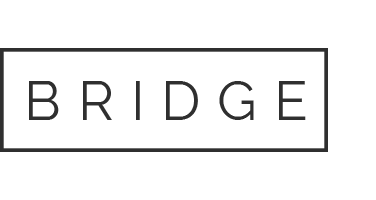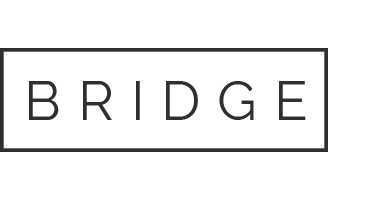31 Oct Unlock Effortless Resource Creation: How Mac + iPad Can Transform Your Teaching Workflow
With Apple tools like iCloud, Handoff, and Apple Classroom, your Mac and iPad can work together to simplify planning and maximise classroom engagement. Apple’s ecosystem is designed to make your life easier, with everything syncing so you can create, organise, and even share resources with just a few taps.
A seamless workflow between your Mac and iPad that lets you easily start a lesson plan on your Mac, then instantly pick up your iPad to add in-the-moment tweaks right before class.
By using both devices together, you can seamlessly switch from creating on your Mac to editing on your iPad, saving time and adding flexibility to your teaching routine. In this guide, we’ll look at practical strategies that make using Mac and iPad together an efficient, engaging experience—leaving you with more time to focus on what matters most: your students.
Mac and iPad Integration for Efficient Teaching Workflows

Seamless Syncing with iCloud
With iCloud, your Mac and iPad work in tandem, making sure every change or addition updates across both devices instantly. Imagine starting a lesson plan on your Mac at school and finishing it on your iPad at home, without missing a beat. Plus, everything from documents to app settings stays synced, letting you access the latest version of your resources wherever you are.
Actionable Tip
To set up iCloud, go to System Preferences on Mac and Settings on iPad, and sign in with the same Apple ID. Enabling iCloud Drive lets you store lesson plans and class notes in one easy-to-access place.
Handoff and Continuity Features
The Handoff feature allows you to start a task on one device and pick it up instantly on the other. Say you’re working on notes for a presentation on your Mac—just tap the Handoff icon on your iPad, and you’re ready to continue editing. It’s seamless and saves you time during those busy lesson planning days.
Actionable Tip
Turn on Handoff by going to System Preferences > General on your Mac and ticking “Allow Handoff.” Then, on your iPad, go to Settings > General and toggle on Handoff.
iPad Resource Creation Tools That Pair Perfectly with Mac

Apple Notes & Keynote for Multimedia-Rich Lessons
Apple Notes is a powerful tool for jotting down ideas, adding drawings, or recording audio—all of which help make your lessons more interactive. Start on your Mac and then switch to iPad to add visuals or live annotations, making the lesson material even more dynamic. Keynote, Apple’s presentation app, also allows you to build engaging visuals and bring them to life with iPad’s drawing tools.
Actionable Tip
Use Apple Pencil on iPad to add live annotations in Keynote presentations. Your students will appreciate the personal touch as you explain concepts interactively.
Pages and Numbers for Worksheets and Assessments
Pages is excellent for designing professional worksheets or assessments. You can create your layout on a Mac and make last-minute adjustments on the iPad. Numbers, Apple’s spreadsheet app, is also helpful for tracking student progress or recording attendance.
Actionable Tip
Collaborate with students using shared documents in Pages or Numbers via iCloud. This enables real-time edits and turns your worksheets into interactive learning experiences.
Teacher Productivity Tools on Apple: Maximise Your Time with Automation

Automating Tasks with Siri Shortcuts
Siri Shortcuts let you set up routines for daily tasks. Imagine having a reminder set for grading deadlines or automatically emailing parents—it’s all possible with Shortcuts.
Actionable Tip
Open the Shortcuts app to create automation for repetitive tasks, making your daily routine more efficient.
Reminder & Calendar Integration
Keep all meetings, grading deadlines, and events organised with synced reminders and calendar entries, so you’re always on top of your schedule.
Apple Classroom Resources: Managing Students in Real-Time

Monitoring Student Progress with Apple Classroom
Apple Classroom enables you to monitor what students are working on, take attendance, and even control devices during lessons—all from your iPad.
Actionable Tip
To set up Apple Classroom, download the app, add students, and gain visibility into their classroom activity.
Group Projects and File Sharing
Collaborating on projects is easy with iCloud. Share documents, presentations, or worksheets with students and guide their work in real-time.
Pain Point Solution
Stick with Apple-native apps like Keynote, Pages, and Numbers for smooth compatibility across devices.
MacBook and iPad Workflows for Teachers: Optimising Resource Creation and Management

File Management Across Mac and iPad
Organise all class resources with iCloud Drive so you can access your materials across both devices, making planning and grading simpler.
Actionable Tip
Create folders for each class in iCloud Drive, ensuring all lesson plans, worksheets, and assessments are easy to access on both Mac and iPad.
Offline Resource Creation
Sometimes, you may need to work offline. Download necessary materials to your devices ahead of time so you can work from anywhere.
Pain Point Solution
Download files from iCloud Drive to keep key resources accessible, even without internet.
Conclusion
When used together, Mac and iPad can transform how you create, share, and manage resources in the classroom. By implementing these tips, you can simplify your teaching routine, freeing up more time for meaningful interactions with your students.
Want to learn more? Join Winthrop Australia’s free online event, designed to help teachers master iPad resource creation with Mac. Sign up for expert tips and interactive sessions to make technology work for you!